Compress those podcasts!
A simple step that podcasters can take to make their work easier to listen to.
There are a lot of fascinating podcasts of interviews out there. They’re usually done by phone, and because of the vagaries of the hardware and software that link up each caller’s voice to the host’s, different voices get added to a podcast MP3 at different volumes, especially in conference call panel discussions such as those for The Semantic Web Gang and ReadWriteTalk. These differences can lead to an annoying combination of blasting your ears (especially when using ear buds while jogging) and fiddling with the volume control. For example, after turning up my car stereo loud enough to hear Daniela Barbosa’s voice in the ReadWriteTalk interview with her, the closing music nearly blew out my car’s speakers. Professionals have tools to reduce this difference, and fine free tools are available for amateurs as well. I love Audacity, an open-source SourceForge project audio editor with binaries available for Windows, Linux, and Mac OS X.
Audacity’s default view of an audio file displays volume over time. The following shows how it displays part of the MP3 file for Paul Miller’s Nodalities interview with David Provost. I don’t mean to pick on the Talis broadcasts, but this particular interview makes for a good visual example of how different the volumes in two speaker’s voice volumes may come across:
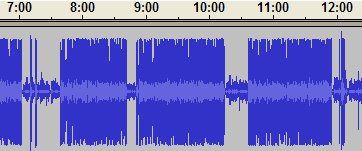
When viewing this in Audacity, if you click on one of the narrow parts of the blue bar (for example, at 10:20) and click the Play button, you’ll hear Paul’s voice. If you click on one of the wide parts, you’ll hear David’s voice. Paul may be soft-spoken, and he often interviews people who are excited about the technology they’re evangelizing, but as I said earlier, the luck of the connection has more to do with the volume differences than personal style.
This is easy enough to remediate with an Audacity feature called compression, which makes the loud sounds quieter and the quiet sounds louder. (As the Wikipedia page for dynamic range compression points out, this is unrelated to file size compression.) As a bit of specialized rock and roll hardware, compression boxes are popular with guitar players for providing more sustain by boosting the signal as the note dies away without adding to the distortion. (The down side is that boosting quiet sounds can turn a slight buzz or hum into a loud one, and reducing the loud sounds can take the crunch out of your attack with chords.) I still have the MXR Dyna-Comp Compressor that I bought in 1979, which is apparently a collector’s item now; an ebay search for “vintage mxr dyna-comp” gets multiple hits. At the end of the song “Cooper Square” on this page you can hear my unsuccessful and then succesful attempts to step on the Dyna Comp switch to turn off the hum, and if you turn it way up, you may hear the other guys laughing at me.
To compress all or part of an audio file with Audacity, select the part to compress and then pick Compressor from the Effect menu to display the Dynamic Range Compressor dialog box. After trying several combinations of settings on this dialog box with the Talis interview, I had the best luck with Threshold on -35, Ratio on 3:1, Attack Time on .1, and “Normalize to 0db after compressing” unchecked. The result looked like this:
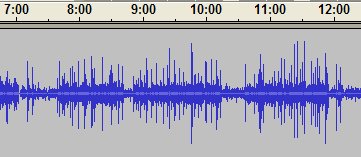
It looks spiky, but it’s much easier to listen to without touching your player’s volume control, and I’d recommend that anyone who isn’t compressing their podcasts before posting them use this open-source, cross-platform tool follow the same procedure.
Audacity has many more features. To make an audio file out of any sound coming out of my computer, I can connect the headphone out jack to the microphone in jack and record with it. You can cut, copy, and paste when you want to trim something, add various other effects, and even do multi-track recording, although I haven’t tried that much. And you can’t beat it for the price.
1 Comments
By Timothy Horrigan on November 14, 2008 1:49 PM
Excellent tips, Bob: I have Audacity myself (with a capital A I mean though I have the small-a audacity as well.) But I haven’t used it as effectively as you have.
One thing I can add about the hum issue is that you can use the noise filter to get rid of it. Just find some unadulterated hum, use it to train the noise flier and then apply it to the whole file.
BTW, if you are feeling really ambitious, you can try using Second Life to host the podcast. Basically you would have one avatar record the chat on a machinanime (i.e., “machine anime” or a video recording) while the others talk and then you could extract the audio from the movie. You can even have a live audience listen in and/or a do live broadcast to streaming video.
SL’s voice module does a good job of equalizing the volumes of the speakers’ voices. You can also adjust the volume manually, although you can get a nasty overdriven-amp effect if someone comes in too hot.

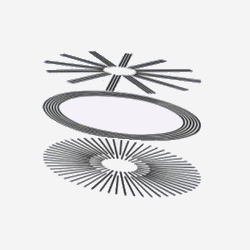
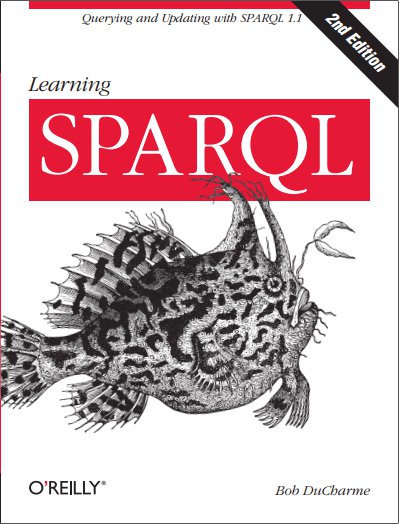
Share this post